Manage spam and mailing lists in AT&T Yahoo Mail
Getting unwanted emails or spam is frustrating. While most of spam emails are being caught by our spam filters, occasionally some can slip through.
When this happens, it's very important to mark the email as spam, then our system will learn that messages from a specific place are not good and helps us make AT&T Yahoo Mail even better at recognizing future spam emails.
Mark emails as Spam
- Select the email.
- Click Mark as spam.
- This will move the message into the spam folder.
Mark emails as Not Spam
- Open the Spam folder. If you don't see the "Spam" folder, click More below the "Sent" folder.
- Select the email.
- Click Not spam to move the message into your inbox, and future messages from this sender will be delivered to the inbox.
Unsubscribe from sender
When you mark a message from a mailing list as spam and we trust the sender, you will be given the option to unsubscribe rather than marking it as spam.
Select Unsubscribe and you will no longer receive any messages from the mailing list. Selecting Report as spam will mark the message as spam and move it into the spam folder.
Tips to avoid spam in the future
- Don't reply to unknown senders.
- Be careful who you give your email address to.
- Never reply to email subscriptions asking to be removed.
- Don't sign up with sites that claim to remove your email from spam lists. While some are legitimate, many are address collectors used by spammers.
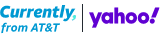
 help
help